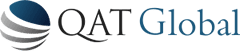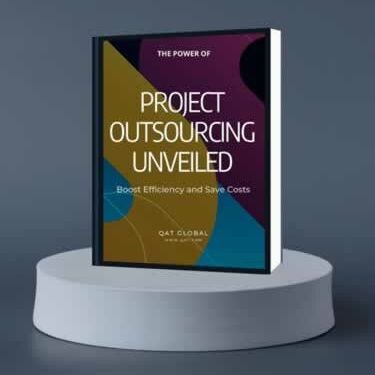Explore Our Scope
CA Gen Solutions
QAT Global develops solutions for CA Gen that help you keep pace with the speed of technology.
QAT Global works closely with business and technology leaders to deliver solutions that leverage QAT’s software foundation allowing our customers to transform their legacy systems to their competitive advantage.
QAT Global provides leading services around the CA Gen product, including legacy modernization, product upgrades, training, application development, maintenance outsourcing, and IT staffing. Leading products include multiple plug-ins for productivity and development as well as enterprise components for application security, workflow, and dynamic table management.
We offer products, services, training, and mentoring to organizations and their employees in developing and integrating systems using the CA Gen product. We take pride in being associated with this product from its early days as IEF through its days as Composer, COOL: Gen, Advantage Gen, and AllFusion Gen to its current CA Gen version. With our CA Gen lineage and our vast technical expertise in and out of the CA Gen product, we are the company CA Gen clients from around the world call on to solve their most difficult CA Gen issues. Our partnership approach means you get the most out of your investment as quickly as possible. We are large enough to handle all your business needs and small enough to provide personalized service. We do our best to provide value to our customers.
CA Gen Training and Mentoring Offerings
 QAT Global is an expert in the CA Gen product. We offer CA Gen training and mentoring to organizations and their employees in developing and integrating systems using the CA Gen product. We take pride in being associated with this product from its early days as IEF through its days as Composer, COOL:Gen, Advantage Gen, and AllFusion Gen to its current CA Gen version. With our courseware, we offer a complete set of CA Gen courses. The students will get all the necessary knowledge and skills for all CA Gen functions and tasks. QAT Global’s unique training ensures that each student will be trained in a way that he/she can start in a CA Gen project immediately after the training.
QAT Global is an expert in the CA Gen product. We offer CA Gen training and mentoring to organizations and their employees in developing and integrating systems using the CA Gen product. We take pride in being associated with this product from its early days as IEF through its days as Composer, COOL:Gen, Advantage Gen, and AllFusion Gen to its current CA Gen version. With our courseware, we offer a complete set of CA Gen courses. The students will get all the necessary knowledge and skills for all CA Gen functions and tasks. QAT Global’s unique training ensures that each student will be trained in a way that he/she can start in a CA Gen project immediately after the training.
Training & Mentoring
Training and Skills Certification Exams
QAT Global offers Practical and Advanced Certification exams to validate technical expertise in developing and maintaining software using CA Gen. These exams are intended for 1) students who perform a developer role and are attending our training classes or 2) to certify potential or current employees’ skills.
Training Certification Exams
To pass the certification exams, students attending our CA Gen classes must demonstrate proficiency and skill with the application of the training materials, including knowledge of best practices and practical coding skills required to generate software using CA Gen effectively. Organizations benefit from the assurance that their developers are adequately trained, proficient, and qualified to build quality software using CA Gen following training.
CA Gen Skills Certification Exams
We offer both standardized and custom CA Gen Skills Certification exams to organizations. These exams are designed to provide an objective assessment of potential or current employees’ knowledge of best practices and practical coding skills required to work with CA Gen effectively. Organizations benefit from the assurance that their developers are adequately trained, proficient, and qualified to perform tasks such as maintenance, updates, or new development of software using CA Gen.
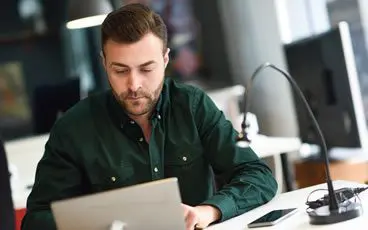
Francisco Garcia de la Barrera was a great instructor; I really enjoyed his class. The class was challenging, interesting, and very informative.
Our CA-GEN training was provided in 2 one week classes that were scheduled 3 weeks apart. QA Technologies was very accommodating in scheduling these classes so that we could quickly deliver the training around the holidays. The first week consisted of learning how to create, compile, and activate CA-GEN servers. Those servers provided the background processes that access the database tables and provide the program logic. We used the servers to provide support for the GUI windows that we then created in the second week. The training was provided by an experienced instructor, who presented an interactive experience with lectures, demonstrations, and hands-on training. We came away from the course knowing how to build a complete CA-GEN application.
Courses
CA Gen Certification Exams for Training Students
QAT Global offers Practical and Advanced Certification exams to validate technical expertise in developing and maintaining software using CA Gen. These exams are intended for 1) students who perform a developer role and are attending our training classes or 2) to certify potential or current employees’ skills.
CA Gen Practical Certification Exam
This CA Gen training exam certifies excellence in students that have taken the QAT Global CA Gen Server and CA Gen GUI Training classes. This exam will test the student’s proficiency in their understanding of the class materials. Upon successful completion of the exam, the student is certified as a QAT Global Certified Junior Gen Developer.
Advanced CA Gen Certification Exam
This CA Gen training exam certifies excellence in students that have taken the QAT Global Advanced CA Gen and CA Gen .net proxy Training classes. Students must first pass the QAT Global Certified Junior Gen Developer exam before taking the QAT Global Advanced CA Gen Certification exam. This exam will test the student’s proficiency in their understanding of the class materials. Upon successful completion of the exam, the student is certified as a QAT Global Certified CA Gen Senior Developer.